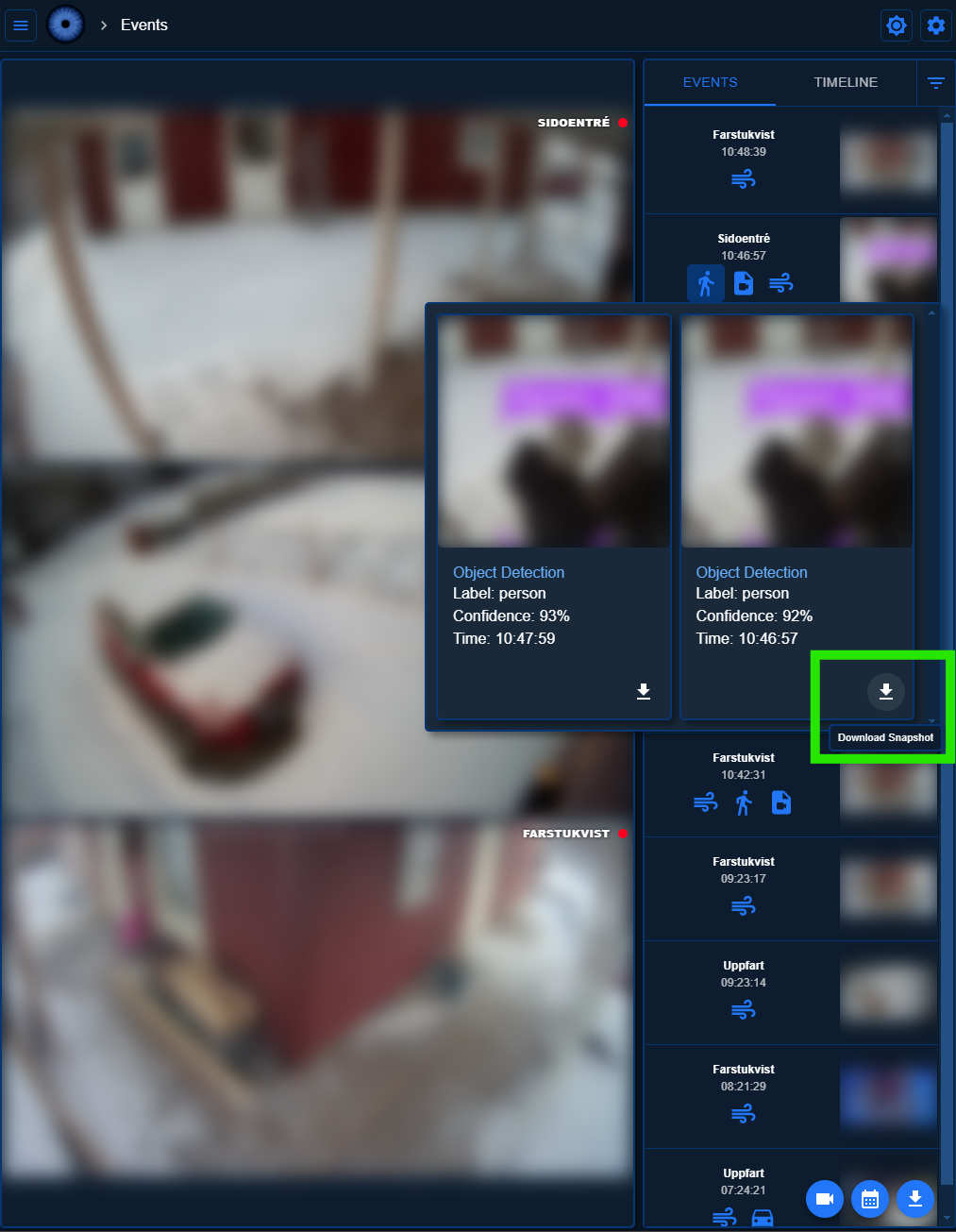Snapshots
Snapshots are images taken when events are triggered or when a post processor finds anything. Snapshots will be taken for object detection, motion detection, and any post processor that scans the image, for example face and license plate recognition.
The snapshots are saved to disk and can be viewed in the web interface on the Events and Timeline tab on the Events page.
Object detector snapshots
Snapshots are stored based on the store option under label in the object detector configuration.
When set to true (which is the default), a snapshot will be stored when the label is detected.
The store_interval option can be used to limit the number of snapshots stored. The snapshot will only be stored if the time since the last snapshot is greater than the store_interval.
codeprojectai:
host: cpai.lan
port: 32168
object_detector:
cameras:
camera_one:
fps: 1
scan_on_motion_only: false
labels:
- label: person
confidence: 0.8
trigger_event_recording: true
store: true
store_interval: 300 # Only store a snapshot of this label every 300 seconds
Stationary objects can trigger a lot of snapshots. Be careful with the store_interval option to avoid filling up your disk.
Retention rules can be used to make sure that not too many snapshots are stored.
In the future object tracking will be implemented to avoid this issue.
Motion detector snapshots
Snapshots are stored every time motion is detected. Another snapshot will not be stored until the motion has stopped and started again.
Face recognition snapshots
Snapshots are stored based on the save_faces option in the face recognition configuration.
When set to true (which is the default), a snapshot will be stored when a face is detected.
save_unknown_faces can be used to store snapshots of unknown faces.
A snapshot will only be stored once for each face until the face is not detected for a certain amount of time. This time can be set with the expire_after option.
codeprojectai:
host: cpai.lan
port: 32168
face_recognition:
save_faces: true
save_unknown_faces: true
expire_after: 10
cameras:
camera_one:
labels:
- person
License plate recognition snapshots
Snapshots are stored based on the save_plates option in the license plate recognition configuration.
When set to true (which is the default), a snapshot will be stored when a license plate is detected.
Just like with face recognition, a snapshot will only be stored once for each license plate until the license plate is not detected for a certain amount of time. This time can be set with the expire_after option.
codeprojectai:
host: cpai.lan
port: 32168
license_plate_recognition:
save_plates: true
expire_after: 10
cameras:
camera_one:
labels:
- license_plate
Retention rules
Retention rules can be used to control the number of snapshots stored on disk.
storage:
snapshots:
tiers:
- path: / # Files will be stored in the /snapshots/<domain> directory
max_size:
gb: 1
Storage tiers can be used to move snapshots to different storage locations based on age or size.
See the storage component tiers documentation for more information.
Size based retention rules are calculated per camera, meaning that if you have 2 cameras and set a max_size of 1 GB, each camera can store 1 GB of snapshots for a total of 2 GB.
Setting retention rules per domain
You can set specific retention rules for each domain by following the example below. The example stores 1 GB of face recognition snapshots, and 14 days of license plate recognition snapshots.
storage:
snapshots:
face_recognition:
tiers:
- path: / # Files will be stored in the /snapshots/face_recognition directory
max_size:
gb: 1
license_plate_recognition:
tiers:
- path: / # Files will be stored in the /snapshots/license_plate_recognition directory
max_age:
days: 14
Setting retention rules for a specific camera
You can set retention rules for a specific camera by adding the storage key to the camera config.
The example stores 1gb of face recognition snapshots for camera_one, while other cameras and types of snapshots will be stored based on the global retention rules (defaults to 7 days).
ffmpeg: # or any other camera component
camera:
camera_one:
name: Camera 1
host: !secret camera_one_host
path: /Streaming/Channels/101/
username: !secret camera_one_username
password: !secret camera_one_password
snapshots:
face_recognition:
tiers:
- path: / # Files will be stored in the /snapshots/face_recognition directory
max_size:
gb: 1
Downloading snapshots
From the web interface you can download snapshots.
To download a snapshot, you use the Download Snapshot button in the event details popup on the Events tab. It will download the selected snapshot to a .jpg file.